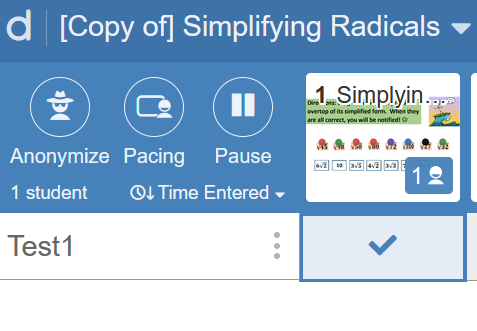I really liked this desmos question you made! I changed your correct to this and it seemed to work…
correct: input76.latex=“y=\frac{3}{1}x-2” or input76.latex=“y=3x-2”
One question, if the student types the wrong slope or wrong y-intercept is it supposed to make them not be able to move on? When I tried it, I could still move on to the next step.
This would allow for any form of the equation y=3x-2. Using a strict latex match can still lead to possible false negatives.
2 Likes
This is helpful. How do I do it if the slope is a fraction? Do I type the decimal?
You could type the decimal if it’s terminating:
equation.slope=0.5
If there’s a repeating decimal, you could use a tolerance range or even try simpleFunction. This checks to see if the slope is 1/3:
equation.slope = simpleFunction("x/y", "x", "y").evaluateAt(1,3)
3 Likes
I have a note with a math input. I figured out how to make it self-checking for the student, but can I get it to show up as a dot/check or x on my dashboard? The readOnly:true doesn’t work with notes. The student is inputting an equation after being told the slope and y-intercept.
Are there sketches or graphs to make readOnly? What is your correct sink for the input?
It is slide 8 and 9. There are no sketches or graphs, only a note and math input.
You have the input set as readOnly: true, which essentially tells the dashboard “Ignore this when checking for correctness.” Thus, the dot.
To get checkmarks, you need to set a correct: sink. This in your input should make it work:
initialLatex: "y="
equation=xyLine(exp10.latex)
check= equation.slope=-1 and equation.yIntercept=-5
correct: check
Also, once you’ve done something like this, you can then use the variable, check in other components. So, for your feedback in the note, instead of having the CL recalculate the correctness, you could now use:
... when exp10.script.check "\n\Good work👌!"...
I really like the graphic you used for this. Simple but sort of calming and inviting.
1 Like
It still won’t work do you know why?
It worked for me. I can attach my Desmos activity once I get on my computer again.
Slides 1 and 2 I can not seem to get the check mark going despite what I’ve seen here. Any help would be appreciated.
https://teacher.desmos.com/activitybuilder/custom/6078a7e934b15a3ee175d14c
Slide 1 there’s no correct sink defined (I’m working on something for you).
Slide 2 you need readOnly: true in the graph component, “image2”.
hmmm, I actually added that in my new version already the readOnly: true in the graph component and it still doesn’t seem to work for me.
I’m so sorry, I didn’t have the updated link posted: Here’s my current one that’s still not working for either slide: Simplifying Radicals • Activity Builder by Desmos
Worked for me:
Replace your graph for slide 1 with this one, and put correct: this.number(`C_{orrect}`)=0 in your CL.
yup. definitely works now. Makes me feel better that my slide 2 was actually working, not sure why it didn’t update properly. Are you able to explain why my initial solution for slide1 doesn’t work? I figured I could just compare the same variables I did for the check to begin with that I knew worked because the “Great Job” appeared.
Actually, I’m testing it on the teacher dashboard and its still only showing dots. On the preview, it was showing the checkmark up near the dashboard view. I’m so confused.
I didn’t see your correct sink when you started. It should’ve worked to use the inequalities although for CL you have to split them into two each. Also, dashboard is working for me.
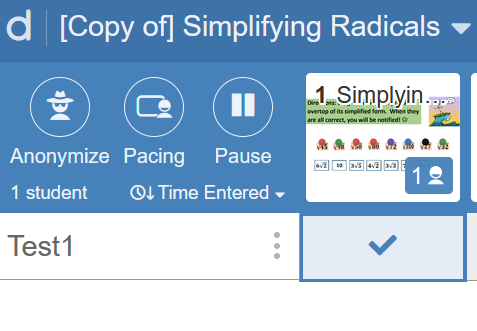
Yea I figured out that I had to split them… so, essentialy, I had everything perfect but for some reason my teacher view isn’t displaying correctly. ugh, I want my 3 hours back. Hey, thanks so much for looking into it for me, means a lot.
1 Like